For years, the automated visual testing of PDFs was incredibly challenging, if not impossible. Because of this, teams would automate their UI tests but would skip the part where they visually test that their PDF artifacts were accurate. This then became the boring, mundane, error-prone task left for the testers to repeat release after release.
Since then, visual validation tools such as Applitools Eyes have hit the scene making the automated visual regression testing – the regression testing of the look and feel of an application – possible. A common question I receive is “does Applitools work for PDFs?”. I knew the answer was yes, but I decided to actually give it a try myself to see exactly how it works.
There’s actually two ways to invoke PDF test automation. The one described in the tool’s tutorial page shows how to execute the PDF validation via the command line. However, as an automation engineer, I wondered if it was possible to do this via my existing automation framework. Since the magic happens via a Java CLI command, I was pretty sure it should also work from my code. But I wanted to try it out just to be sure. It worked!
I’ll detail both approaches.
Command Line Interface (CLI)
Applitools provides an executable, ImageTester.jar, which is a tool that visually tests stand-alone images and also PDF files.
It’s pretty straightforward to use. You put your PDF files in a directory and run a command from your terminal to have this tool visually test all files within that directly. Alternatively, you can specify an individual PDF filename and it will only visually test that particular file.
The -k argument is your API key which you can obtain by opening a free account. And the -f argument is the path to the directory or file that you want visually tested.
I moved the ImageTester.jar into a directory and also added another directory there called Invoice_PDFs where I stored this PDF file. I then ran the command and voila, the test was executed!
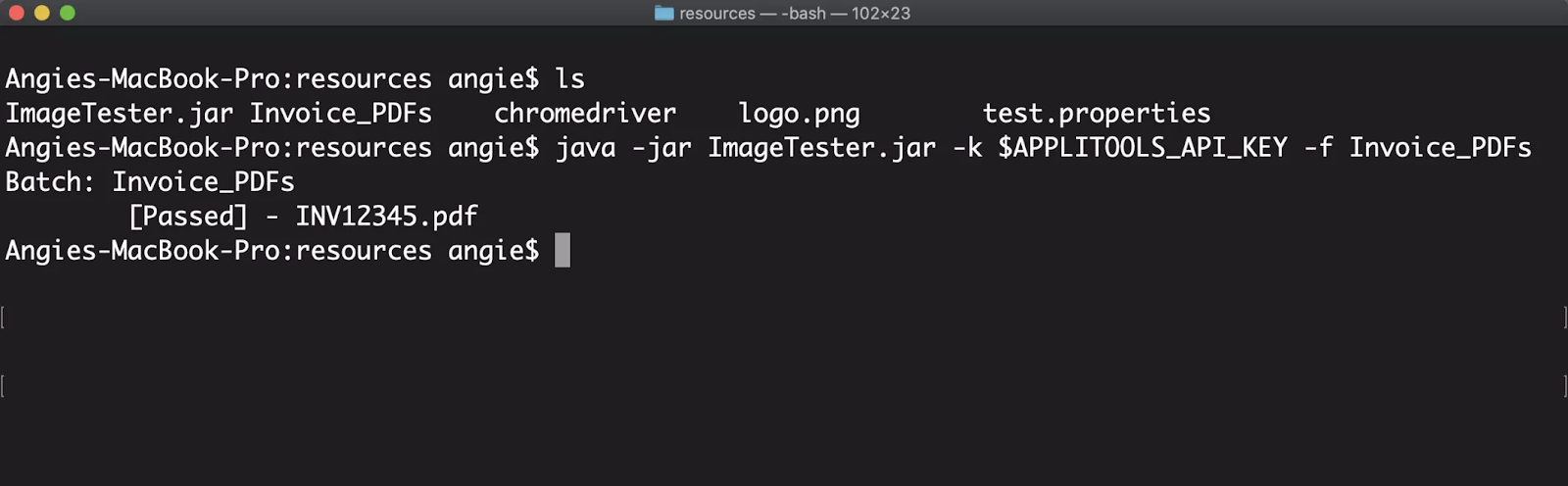
The first time I ran this, a baseline was saved, and then every time this was run again, the PDF was compared against the baseline. If anything changed on the PDFs, we’d get an error message on the console and link to review the differences in the Applitools dashboard.
Code
The CLI approach is cool, but I got to thinking about how I would want to use this as an automation engineer. It would be in the midst of an automated scenario where I’ve taken action on the UI, am downloading the resulting PDF, and now want to visually test it.
So, I wrote an automated test for Invoice Simple that uses the UI to create a new invoice, then downloads a PDF of that invoice and then uses the ImageTester to visually test the PDF.
After writing all the UI code, I needed to add the following as well:
1. Code to move the PDF file from my computer’s default download directory to the directory I store the PDF files that I want visually tested.
2. Execute the ImageTester.jar command. I wrote a utility method so that I could reuse it from any test.
Then from my test, I call this method and assert on the result.
3. There is a date on the PDF file indicating when this file was generated. Well, that date will change each day that this test runs. Fortunately, Applitools has a way to ignore certain regions of the PDF file. After my initial test ran and the baseline was captured, I was able to go to the dashboard and specify to ignore the date area.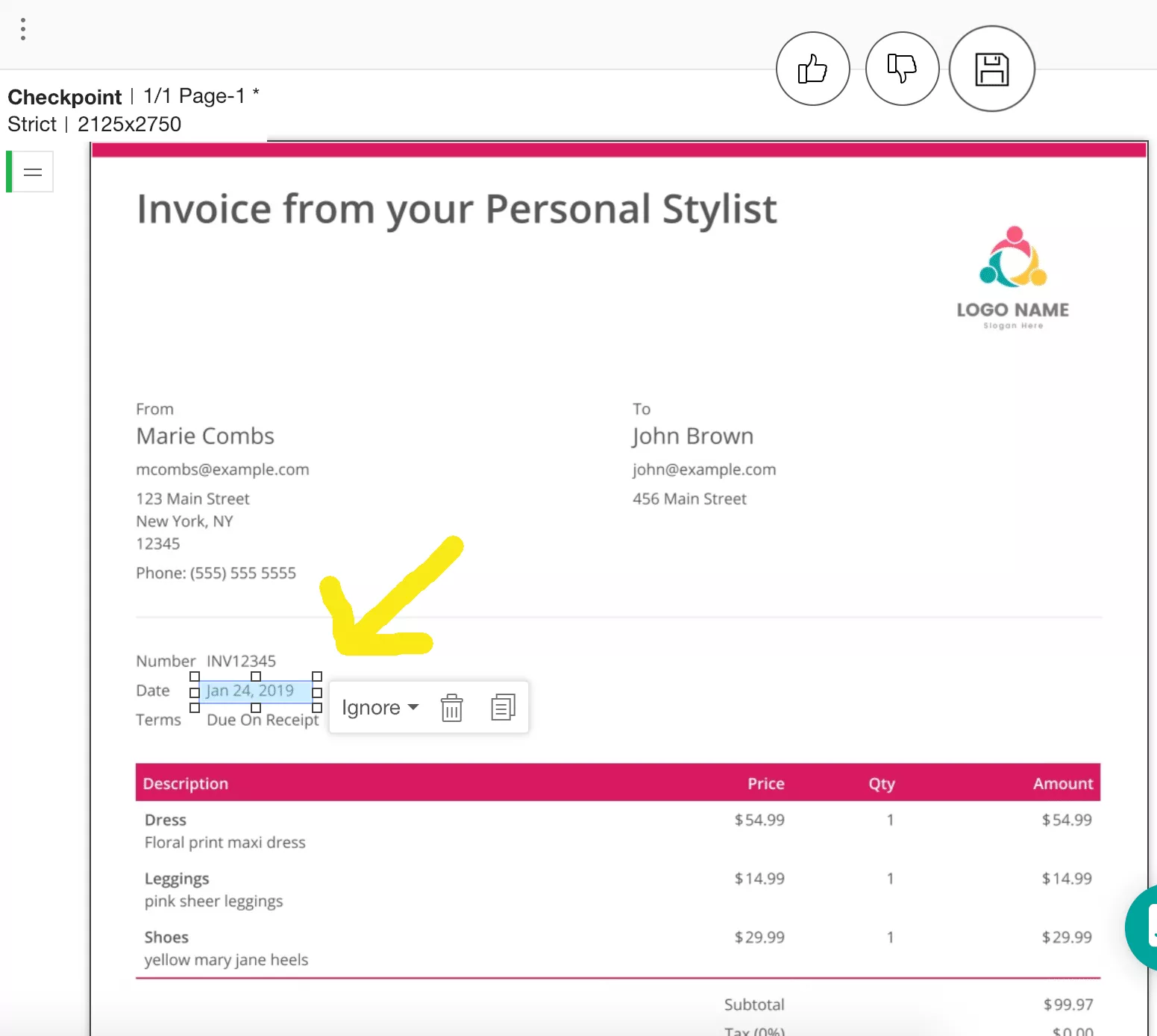 I really like how flexible this tool is. There’s a host of other arguments you can use as well.
I really like how flexible this tool is. There’s a host of other arguments you can use as well.
This all worked like a charm and was much simpler than I anticipated. You can find all of my code for this automated test for PDF files on my Github.
The original version of this article appeared on angiejones.tech.
Find Out More About Applitools
Find out more about Applitools. Setup a live demo with us, or if you’re the do-it-yourself type, sign up for a free Applitools account and follow one of our tutorials.




